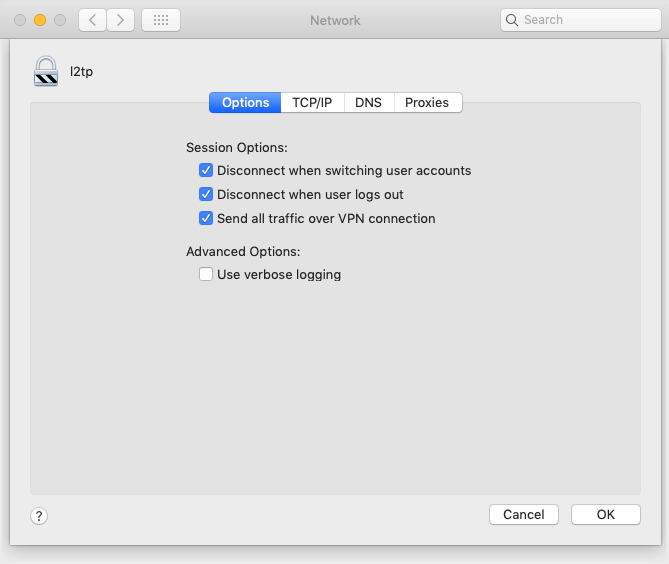Configuring L2TP/IPSec Remote VPN
This guide is to provide an instruction on configuring L2TP/IPSec based VPN
Before you start, you will need the following:
IP Address of the VPN server
Pre-Shared Key
Username
Password
Instructions for Windows
The following steps show how to setup L2TP/IPSec VPN on windows
Add a new VPN connection in the Network & Internet settings.
Settings > Network & Internet > VPN > Add a VPN connectionConfigure the VPN connection with the details provided by your IT Administrator
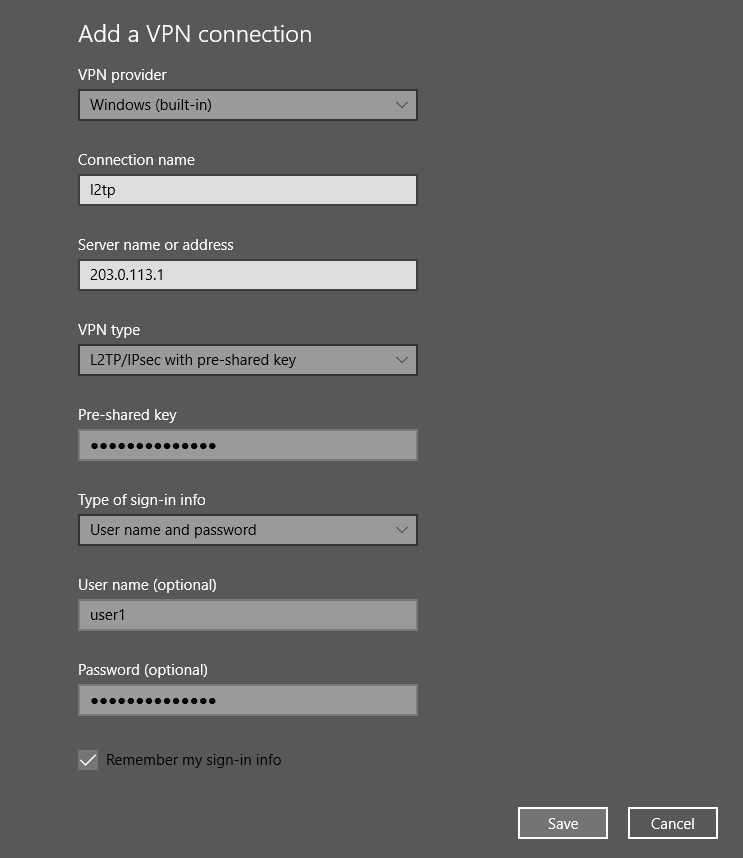
Navigate to the Windows 10 network connections to change the allowed security protocols.
Settings > Network & Internet > Status > Change Adapter Options > L2TP Adapter propertiesSelect the Security tab and set the authentication method to MS-CHAP v2.
Security > Allow these protocols > Microsoft CHAP Version 2 (MS-CHAP v2)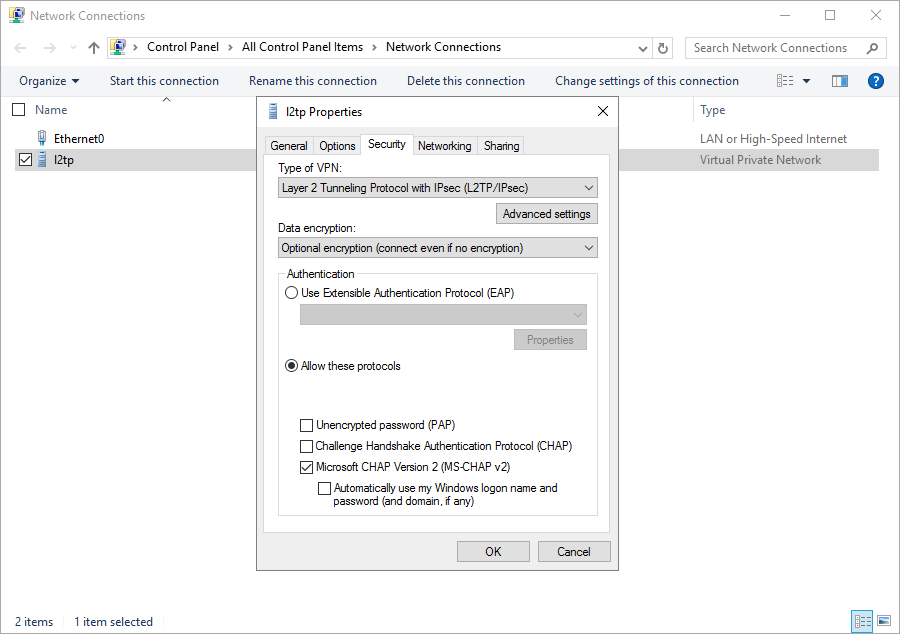
Instructions for Mac OS
Add a VPN connection in the Network settings.
System Preferences > Network > "+"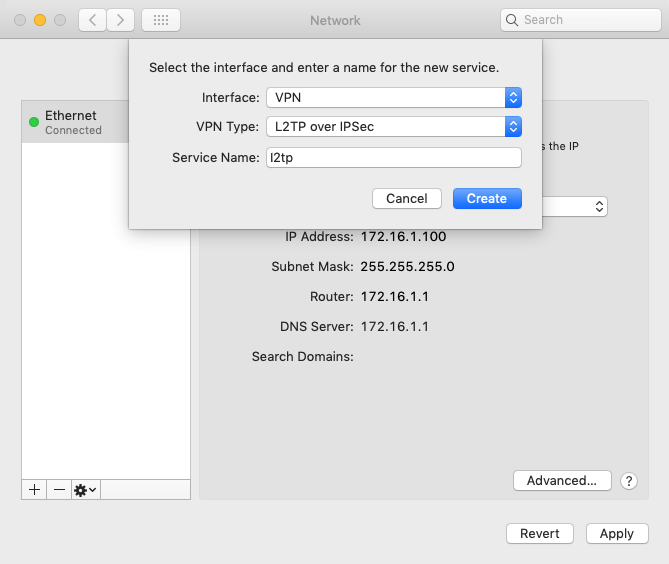
Enter a service name and create
Adjust the settings of the newly created L2TP over IPsec interface.
System Preferences > Network > L2TP over IPsec Interface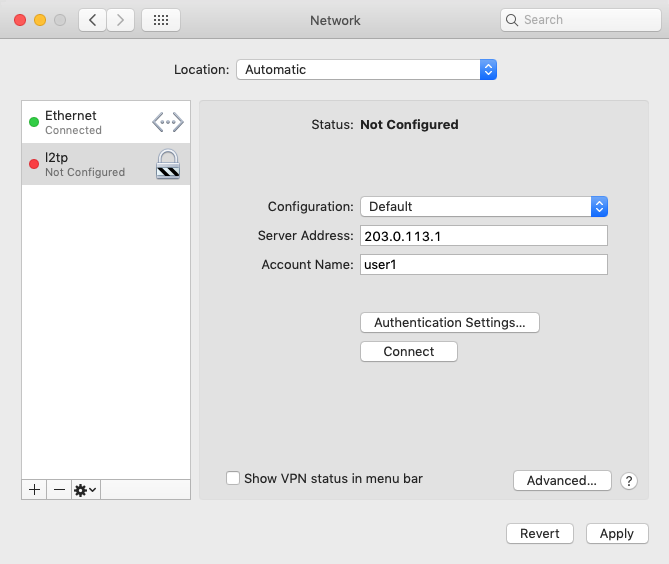
Enter the SErver Address and Account Name
Select Authentication Settings... to add the pre-shared secret and the user password.
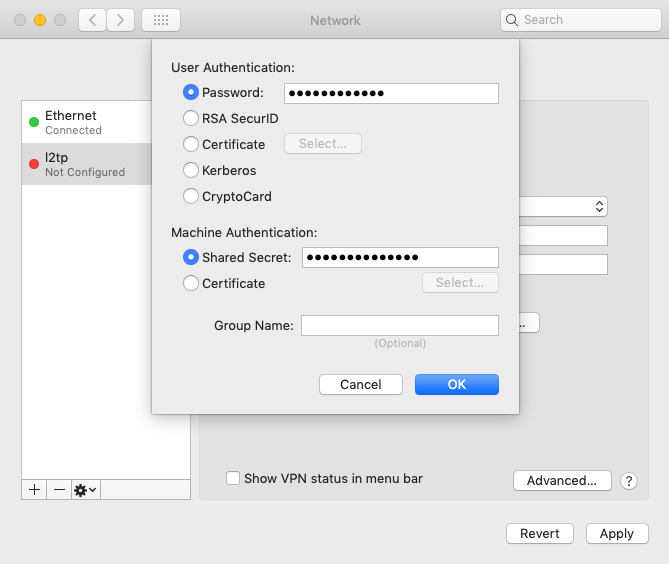
Select Advanced... to add send all traffic through the VPN connection.