Configuring your TP-Link Archer C59 AC1350 for NBN
This quick setup guide will assist you in configuring the TP-Link Archer C59 AC1350 Modem/Router for use with our Net360 nbn™ FTTP Service.
Instructions
Locate your nbn™ connection box. It should have the nbn™ logo on the cover.
Remove the nbn™ connection box cover.
Location the correct Data (UNI-D) Port. This should be clearly marked on the device.
The UNI-D port to use is provided to you in the welcome email you should have received.
If this is your first nbn™ service, it is most likely the port to use will be port 1.
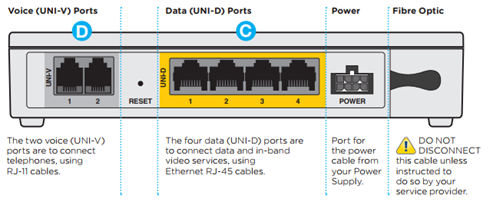
2. Perform the physical installation of the device per the TP Link user manual, which should include
a. Connecting the RJ45 Ethernet cable between your nbn™ FTTP NTD and the modem’s WAN combo port.
b. Connect an Ethernet cable between the LAN Socket and your computer’s Ethernet port
You can perform installation via wireless, but for simplicity, we recommend first setup to be performed via Ethernet cable.
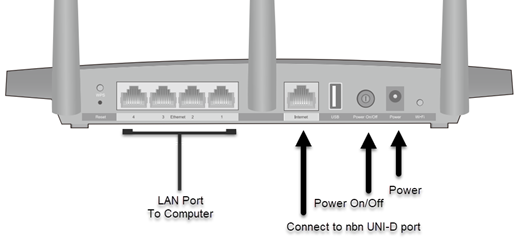
3. Open a web browser and open http://192.168.0.1 or http://tplink.wifi.net
4. Setup of secure password for your device:
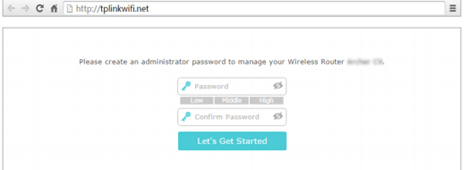
5. Click on Quick Setup
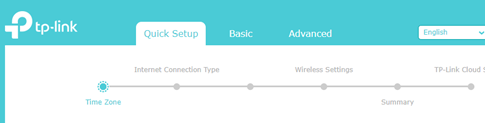
6. Select the appropriate time zone and then click Next
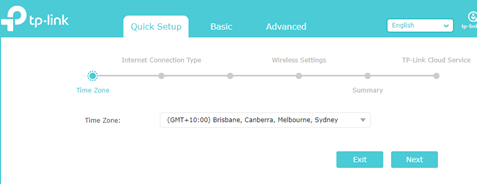
7. Select “PPPoE” on the Internet Connection Page and then click Next
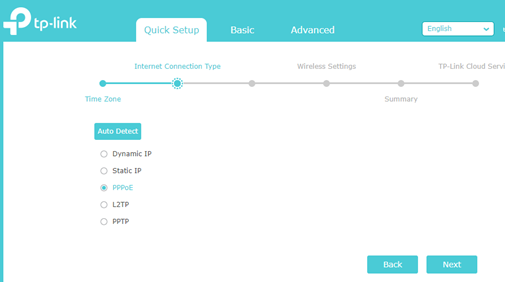
8. Enter your PPPoE username and password supplied to you in your NBN Welcome Email.
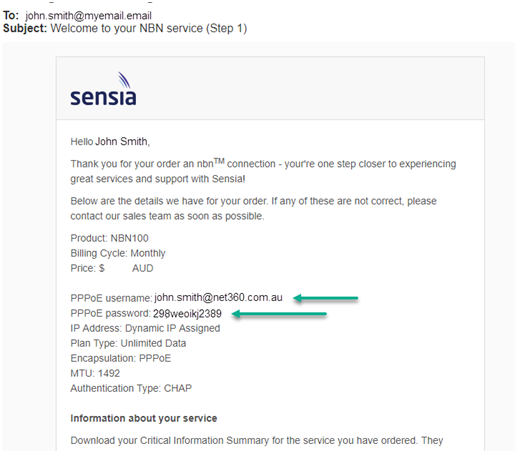
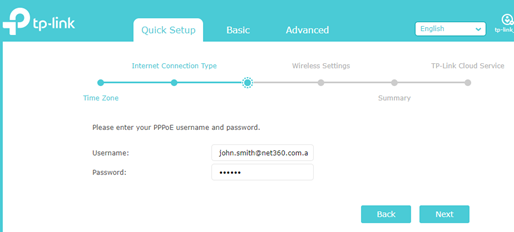
9. Configure the wireless feature of the modem by selecting enable for the appropriate WiFi frequencies. Proceed to enter your preferred WiFi settings into the form. When done click Next.
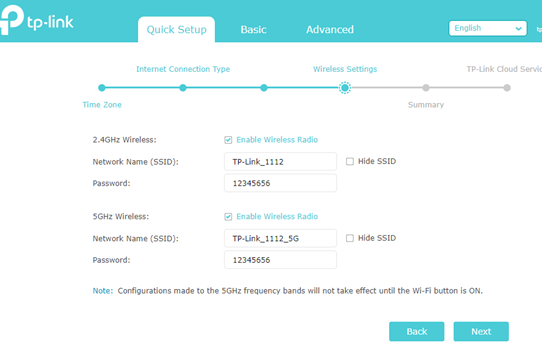
Please ensure you choose a password that is not easy to guess, as dictionary or common words used as the wireless password can be easily compromised
10. Finally review all the device details, and it everything has been entered correctly, click the Save button. Your modem display status indicators confirming the configuration process
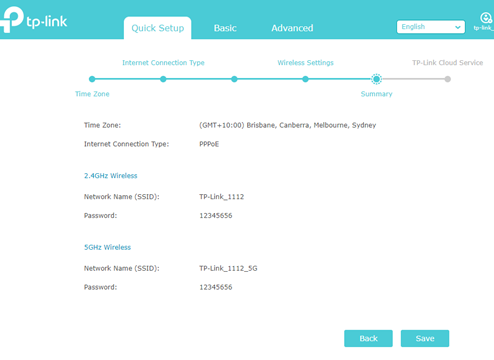
11. If everything was successful, you should see the following indicators illuminated on your device (from left to right):
a. Power
b. WiFi 2.4Ghz (If Enabled)
c. WiFi 5Ghz (If Enabled)
d. Internet (Green)
12. In addition, you should see the following indicators illuminated on the nbn™ Connnection box
a. Power (Green)
b. Optical (Green or Green Flashing)
c. UNI-D Port (Green or Orange including flashing)